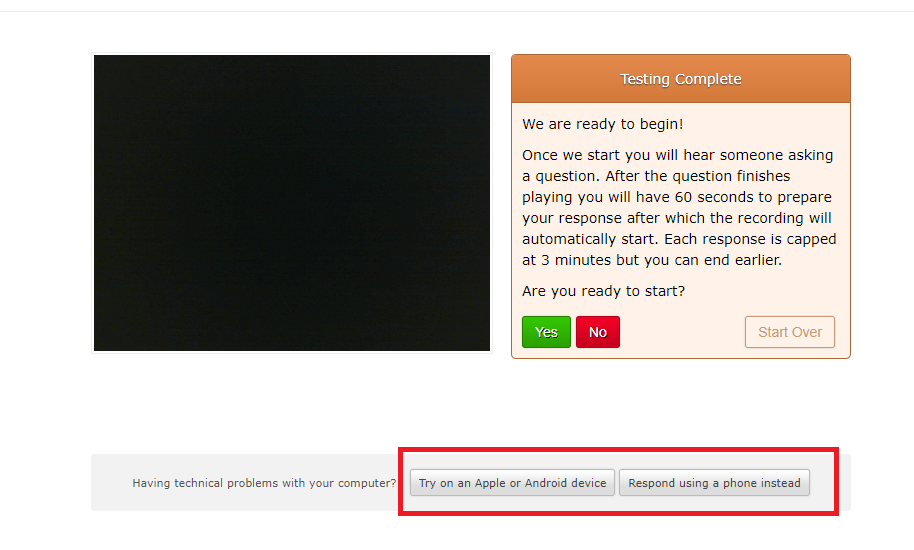Record your online interview with a Laptop / Computer
You will need a Camera, Mic and a Stable Internet Connection
Check your Internet Connection
Please make sure that you are connected to the Internet. If you live in a remote area or you believe your internet connection is not stable, please complete the interview using a Phone Call.
Open the Invitation Email
Search your inbox for the invitation email. Open this email on the device you want to use to complete your interview. This email has your Interview Link. Click on this link or copy + paste it in Google Chrome/Firefox.
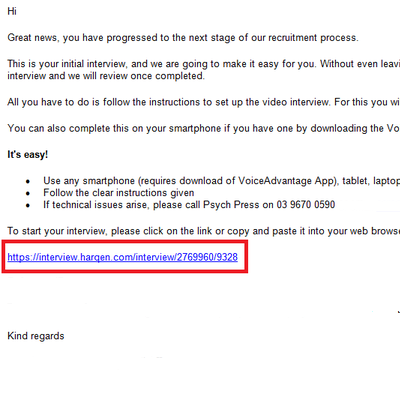
Complete a short questionnaire.
Click the 'Continue' button on the Welcome screen and complete a short questionnaire. Please Note : Whether you have to complete a questionnaire or not depends on the company that you applied to. Some companies like Aerocare ask their applicants to complete a Short Questionnaire before the Interview. The application will only ask you to answer this questionnaire once. If you move to a different device to record your interview, you won't have to re-answer the questionnaire again.
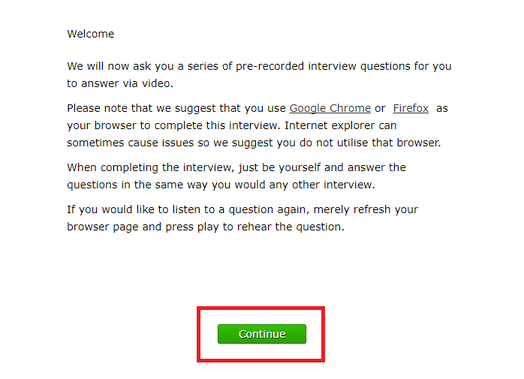
Allow Camera and Mic access.
Click on 'Allow' to give the application Camera and Mic Access. If the application asks you to download Download Adobe Flash Player, you can download it, then re-start your interview from this point or you can choose to complete your interview using a Smartphone / Tablet, or via a Phone Call.
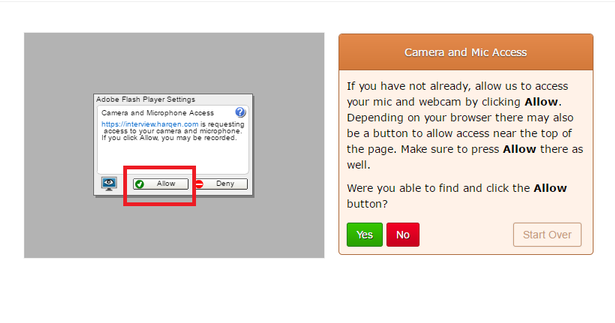
Stuck at 'One Moment Please' ?
If you are using Internet Explorer, please move to Chrome or Firefox. If you are using Chrome or Firefox, wait for a little while and refresh the page. If that doesn't fix the problem either, then it usually means that your Internet Connection is too slow for this application. Even if you have NBN, your wifi connection may not be stable enough to transfer large video files to us. You can either try plugging in the Ethernet cable in your computer, find a faster, more stable internet connection or Record using a Phone Call.
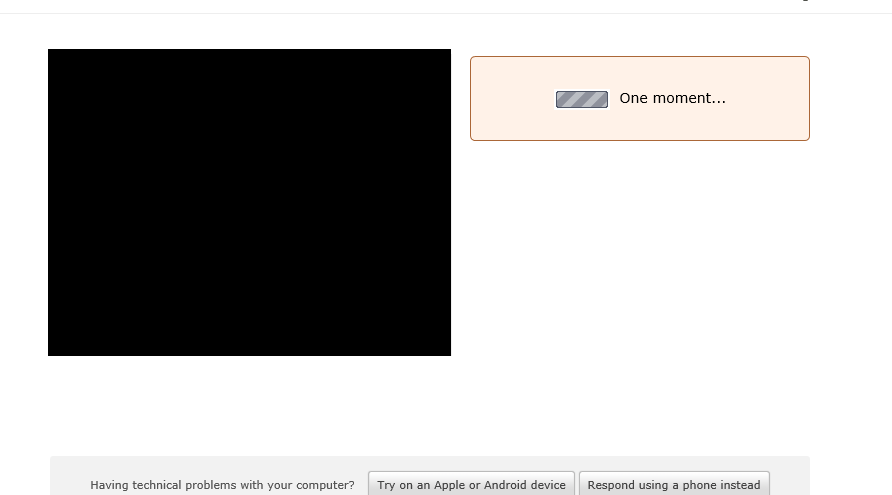
Camera and Mic Tests
The app will now make you run through some Camera and mic tests. It will ask you to record a 10 second recording and it will play it back to you. Part of this test, the app will make you record a 10 second video of yourself, and will play it back to you. The interviewer won't see this recording. Please Note : We have displayed black screens in the pictures here, but you should be able to see yourself instead. If you see black screens, that means your Camera is not working with the application (please skip to Step 7).
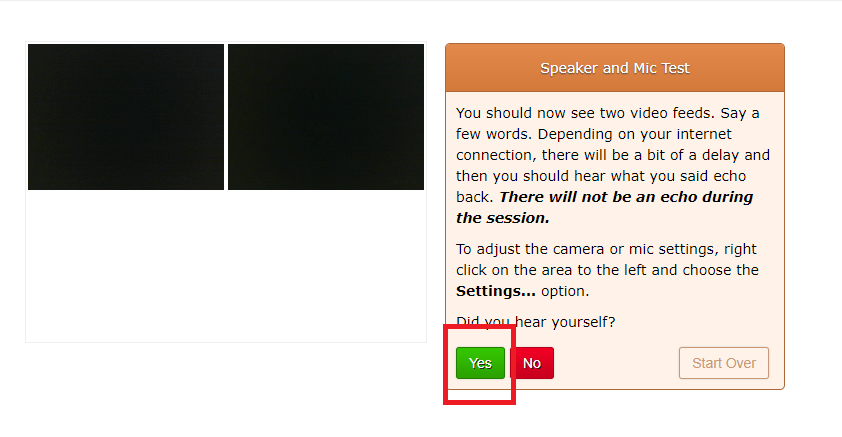
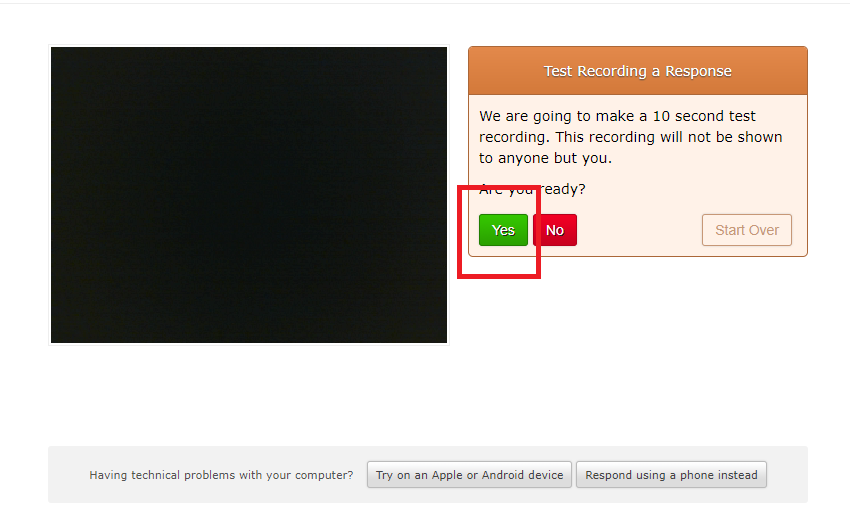
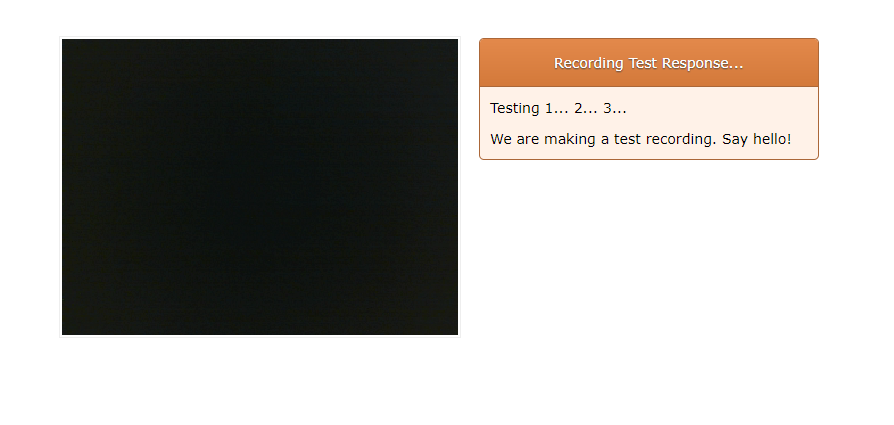
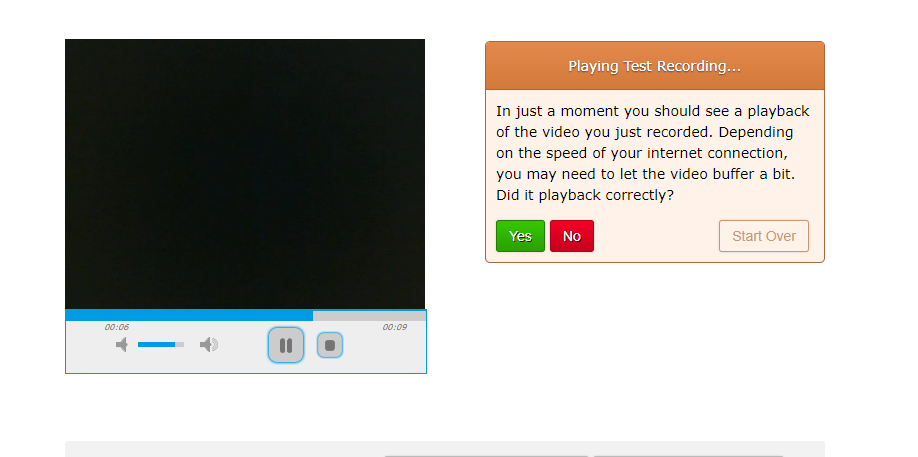
Couldn't play back the Test Recording ?
This is usually a Chrome problem. The easiest solution would be to move to Firefox. Otherwise, enable Adobe Flash Player on this page by clicking on the Plugin Blocked button on the top right hand corner of the screen, and select Run all plugins this time. Refresh the page and start the Camera and Mic tests again.
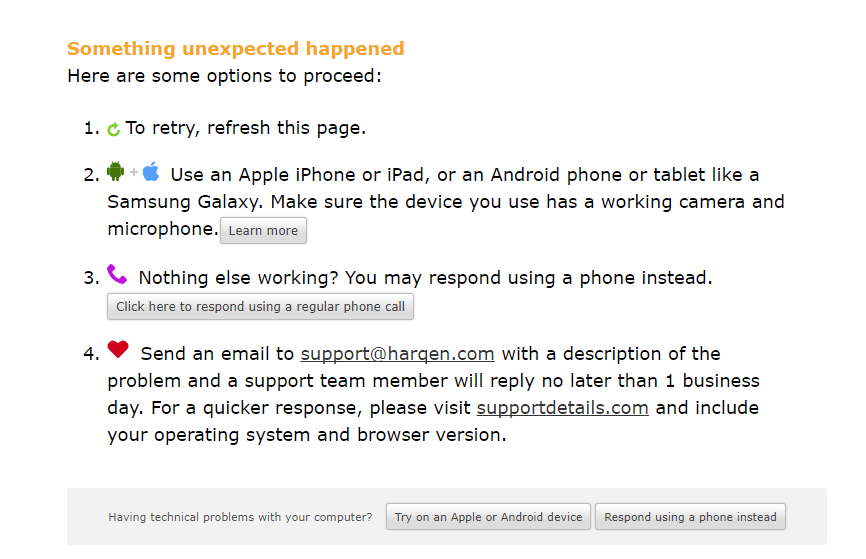
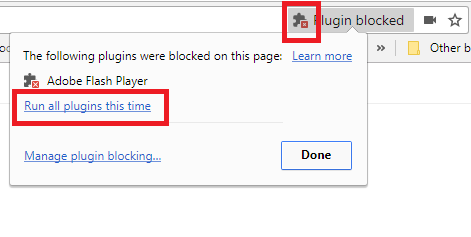
Start the Interview
If all of your tests went successfully, you can start recording your interview now. The application will play you a welcome message first. Then it will ask you questions related to the role you applied for one-by-one. You will get 1 minute to think about each question and 2 minutes to answer. When the application is recording your answer you will see a red bar at the top of the screen that says Recording, otherwise it will say Session Status: Not Recording
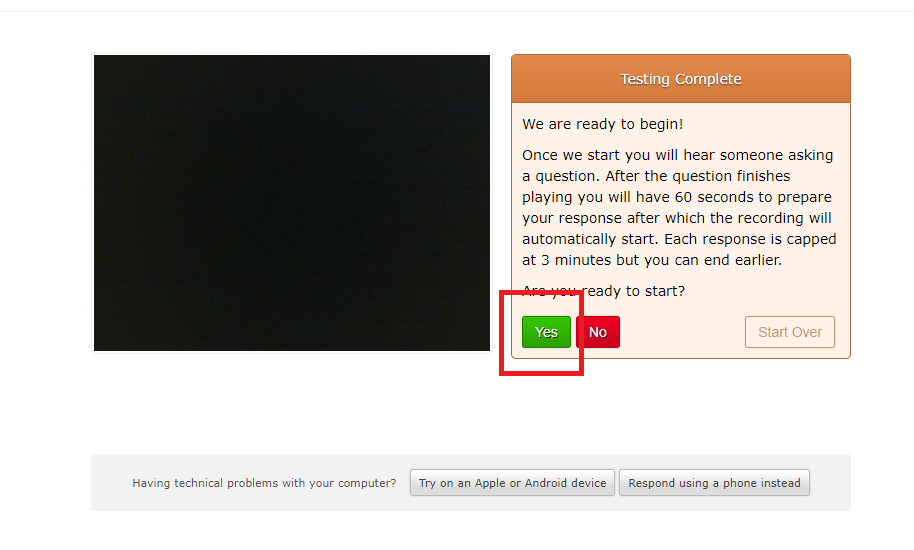
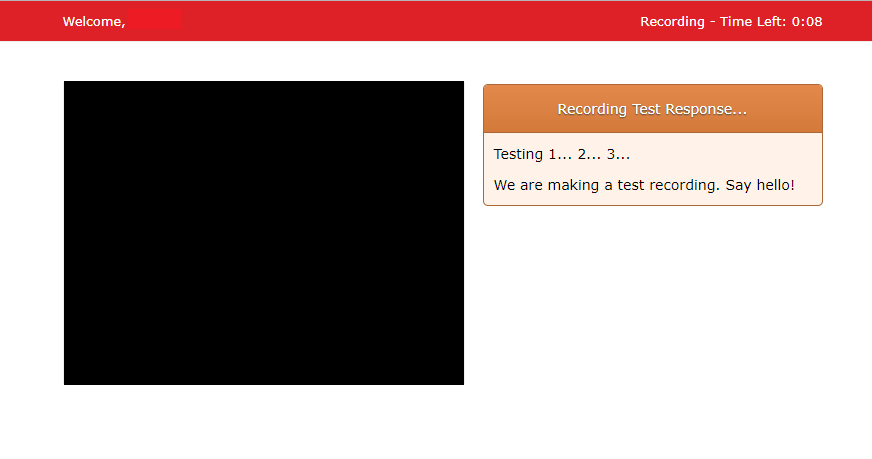
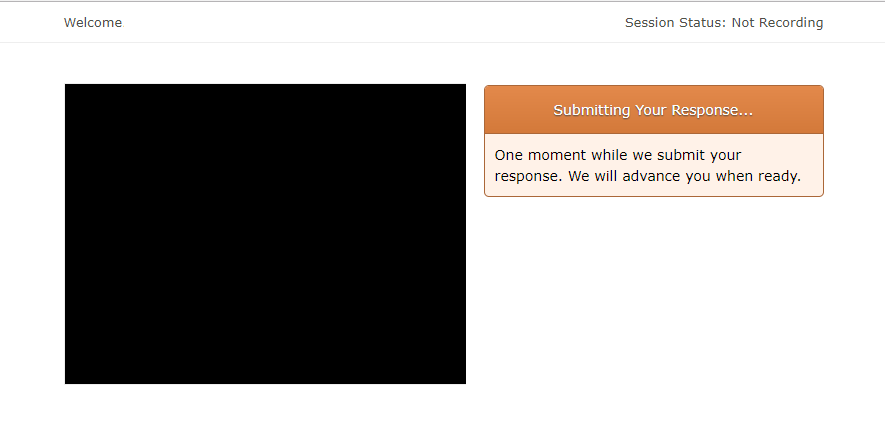
Had issues ?
If your experienced issues during this setup process, please go the please try recording your interview using a Smartphone / Tablet or via a Phone call - by clicking on Try on an Apple or Android device or Respond using a phone call. You can also refer to our FAQ page for more support.